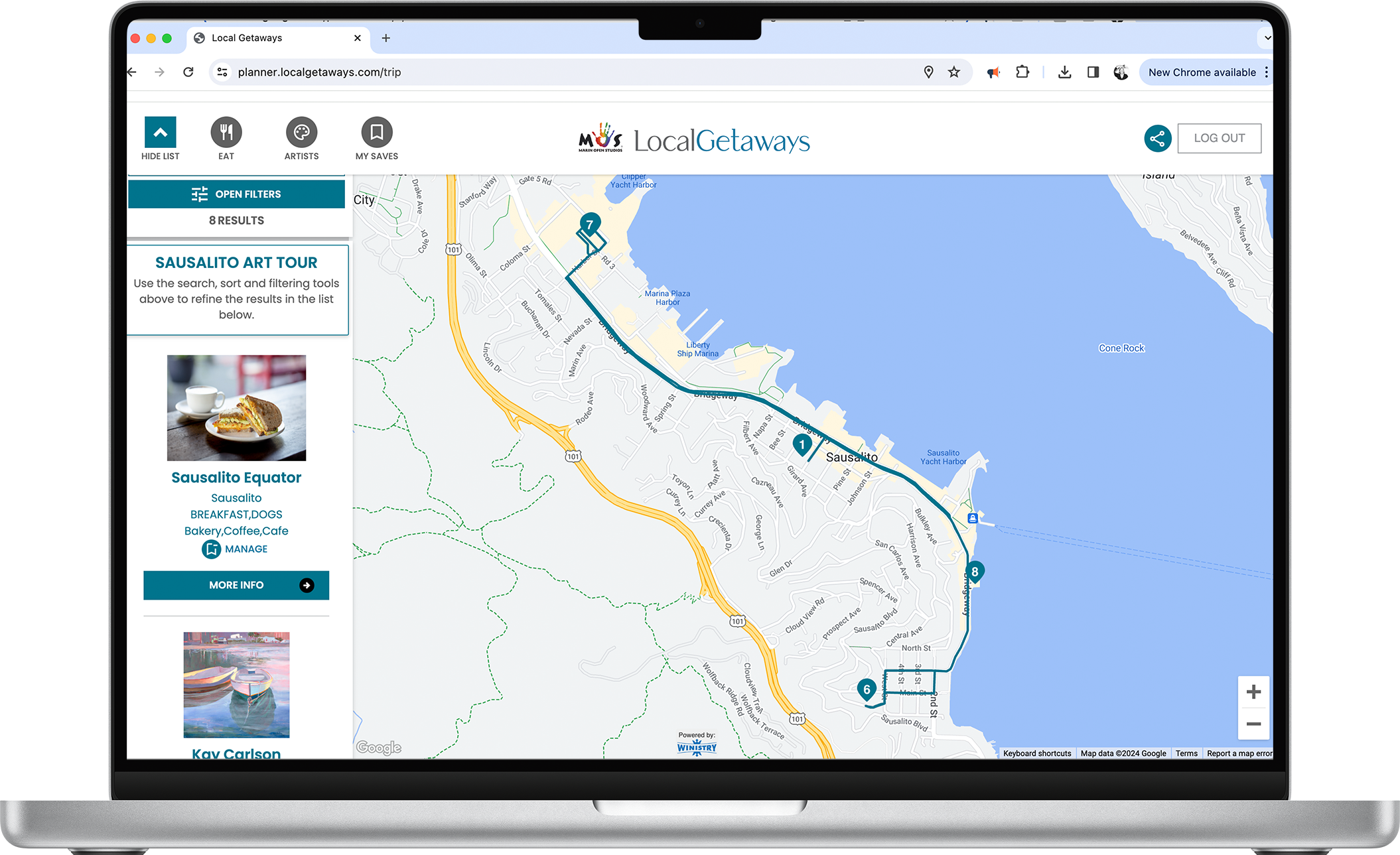LOG IN


Welcome to the Marin Open Studios Weekend Planner
Install the Local Getaways App for the full experience.
Log in here and there to sync up your saved lists.
Log in here and there to sync up your saved lists.

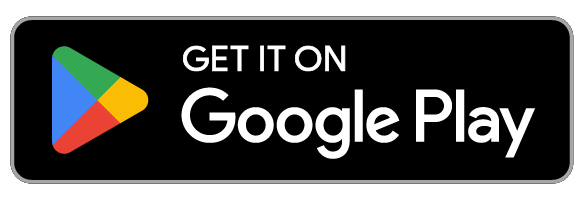
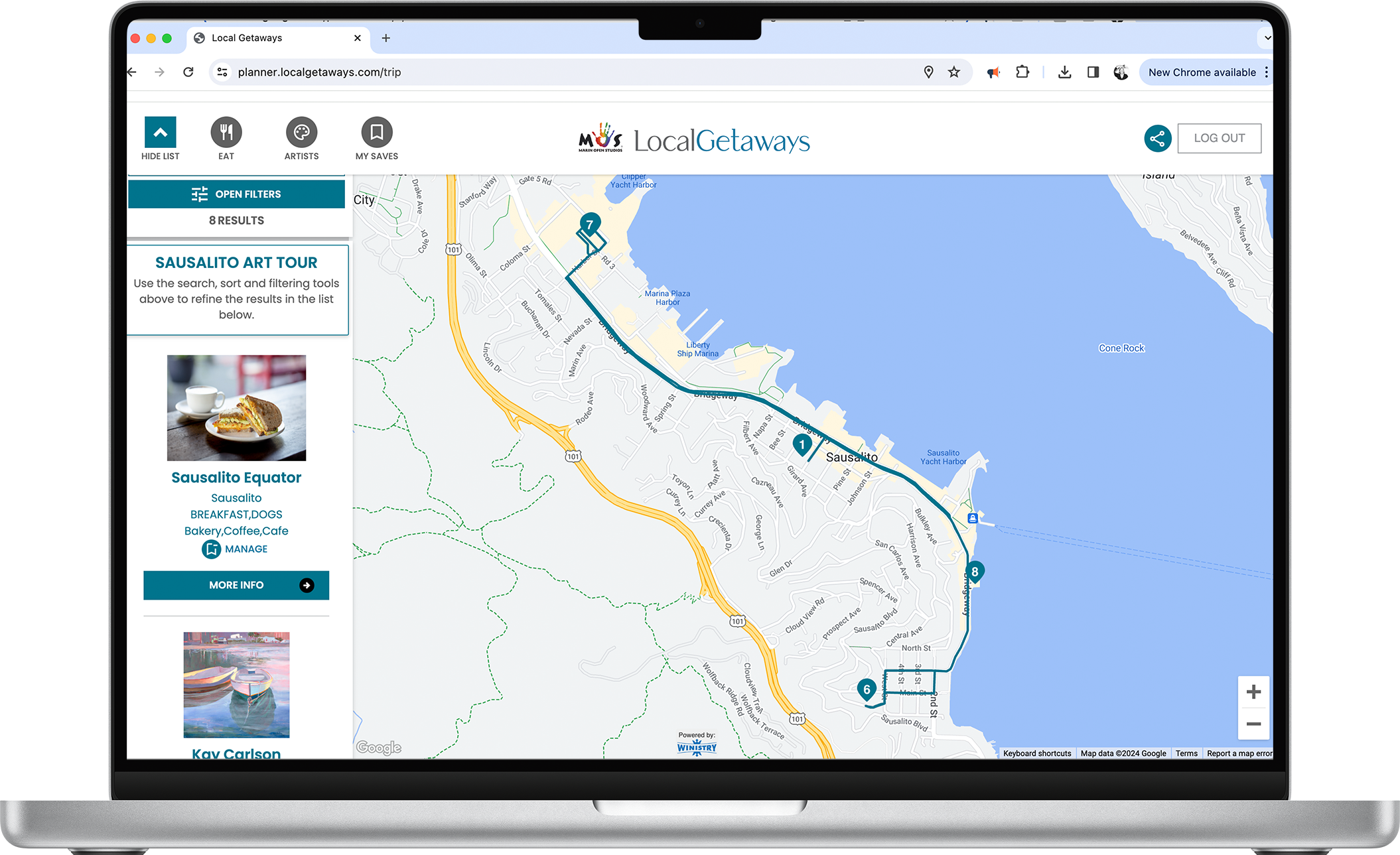
Features Overview
Navigation and Filters are at the Top Left of the Screen
Hide and Show the List using the Blue Arrow Toggle.
Tap on Artists or Eat to browse the artists or restaurants separately and see them on the map.
My Saves are where the items you've saved are stored in "Trips" that you can name and share.
Search by typing in the field. As you type, the list will filter for your search terms automatically.
Sort the list by Near Me and by A-Z - great for finding artists near you while you are out and about!
Tap on Open Filters to see the filters available for each list. You can filter by Deals, Reader's Choice, Category, Subcategory, and City.
To close the filters again, tap on Apply Filters.
Go back and clear out what you've selected when you want your list to pull from everything that's available.
To close the filters again, tap on Apply Filters.
Go back and clear out what you've selected when you want your list to pull from everything that's available.


Finding Artists and Restaurants By Tapping on the Map
You can browse by hiding the list and tapping on the Map Pins.
When you tap on a numbered map pin, it will zoom in on that cluster of artists.
Each time you tap, it will zoom in a little bit more.
When you tap on an individual artist's pin, details about the artist will pop up.
Each time you tap, it will zoom in a little bit more.
When you tap on an individual artist's pin, details about the artist will pop up.
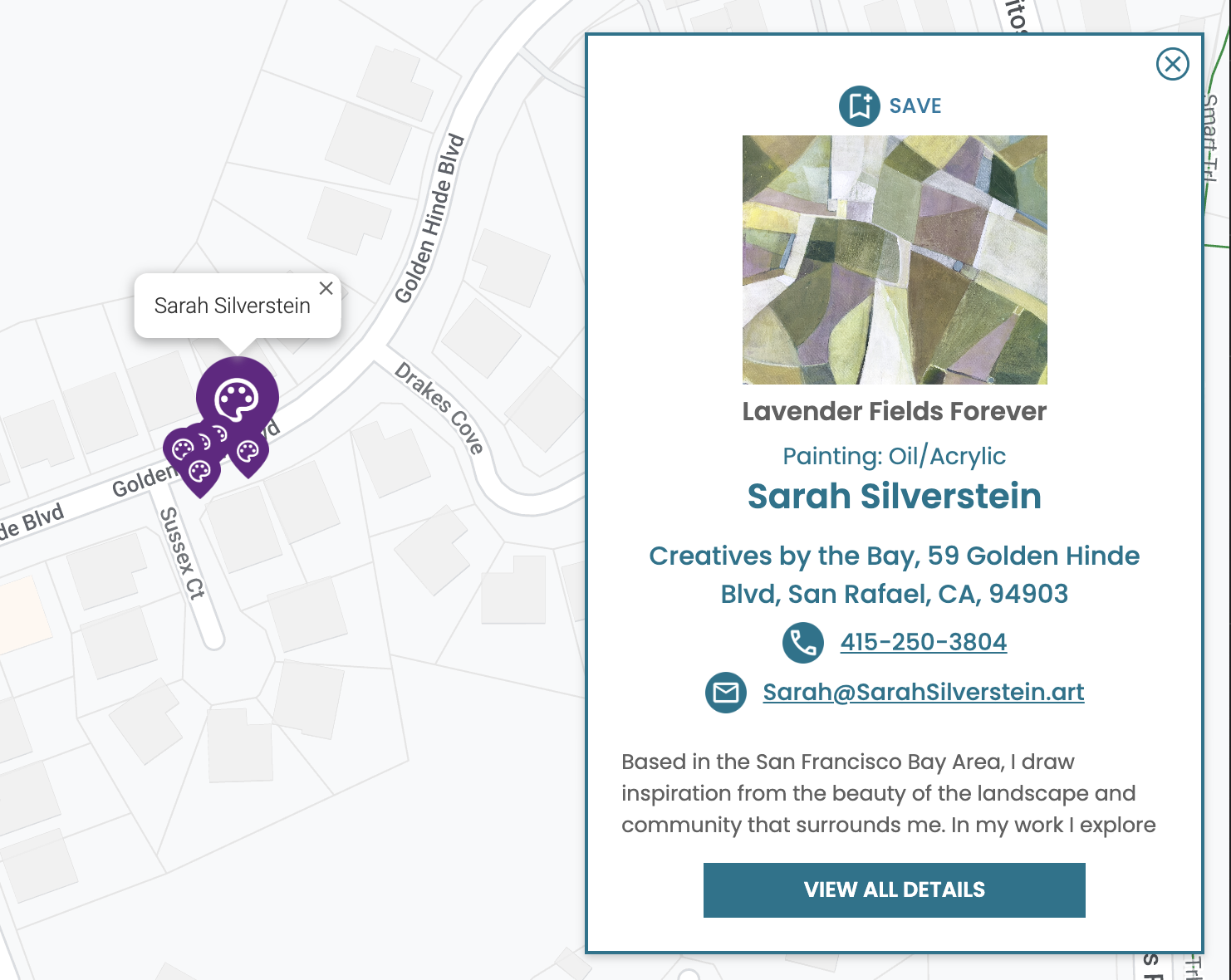

Adding Something to a Trip
When you tap on the Save icon, you will see a pop up where you can decide which Trip you want to add it to.
There is a Starter Trip there that you can use and rename later.
Or if you want to create a new trip, simply click on Create New Trip, type in a name, and click Submit. Then tap on the toggle to include it in the trip you created.
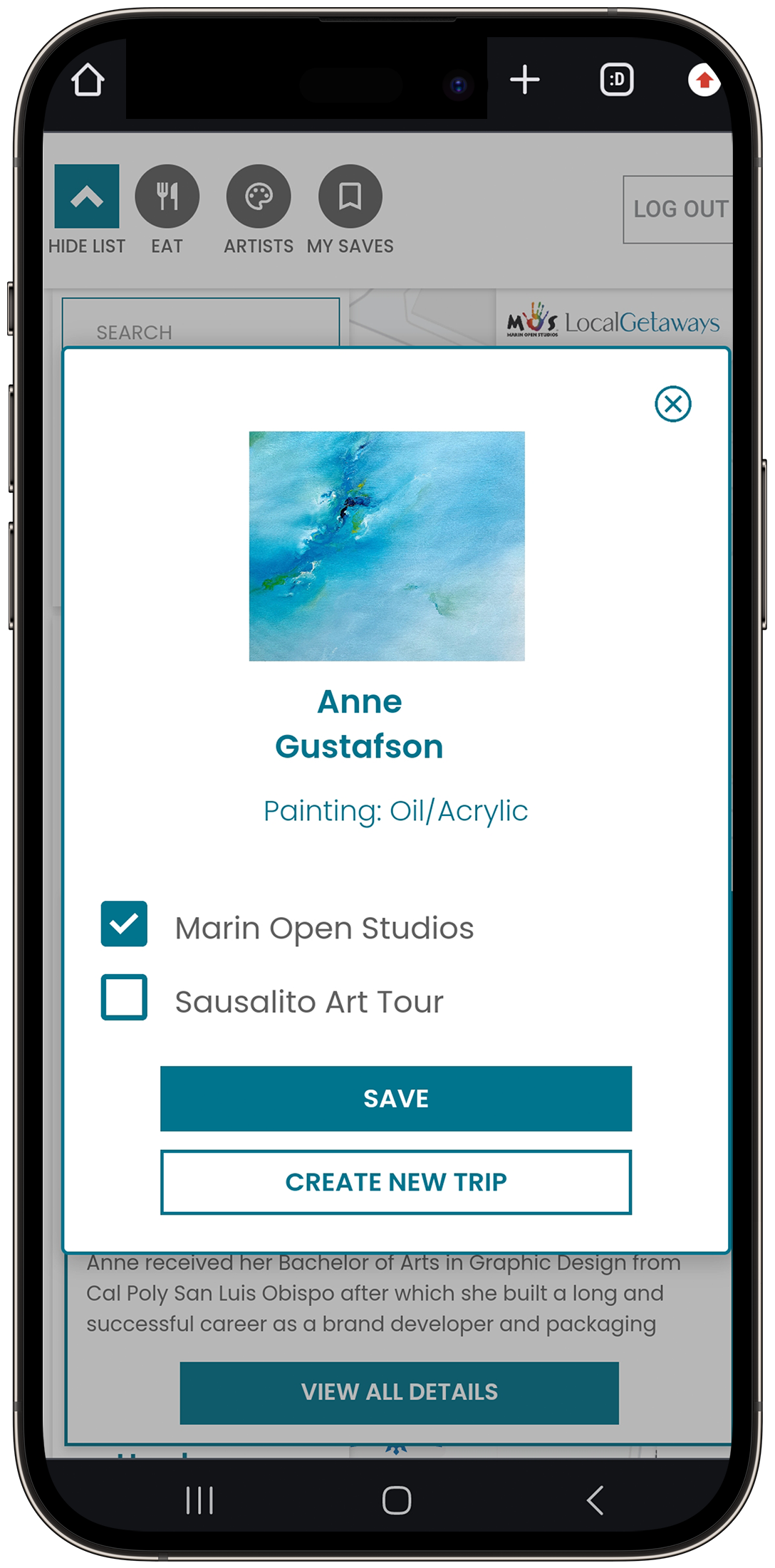
Finding Your Saved Trips Under "My Saves"
There's a lot you can do on this screen!
1. You can rename your trip, by typing in a new name and clicking on the Save icon.
2. You can share your trip by clicking on the little, blue share button. Then share by email or by copying the link and pasting it into a text.
3. You can delete your trip by clicking on the trashcan symbol.
4. You can find more things to add to your trip by clicking on the Find More button. This loads a list with both restaurants and artists mixed together.
5. You can view your trip by tapping on the image or on the View Trip button.
1. You can rename your trip, by typing in a new name and clicking on the Save icon.
2. You can share your trip by clicking on the little, blue share button. Then share by email or by copying the link and pasting it into a text.
3. You can delete your trip by clicking on the trashcan symbol.
4. You can find more things to add to your trip by clicking on the Find More button. This loads a list with both restaurants and artists mixed together.
5. You can view your trip by tapping on the image or on the View Trip button.